Banners
Palette allows you to add banners, also known as Authority to Operate (ATO) banners, to your Palette instance. There are two types of banners:
-
Login banner - Displays important information to users before they log in to the system console or an individual tenant. These messages are similar to popups that must be acknowledged before logging in. Login banners configured in the system console override tenant-specific login banners.
-
Classification banner - Displays the type of environment the tenant is working in, such as CLASSIFIED or TOP SECRET. Classification banners can also be treated as "message-of-the-day" banners, used to convey important information across all system console and tenant screens, including login screens. Classification banners cascade to all tenants and cannot be dismissed.
Prerequisites
-
Access to the Palette system console.
-
System administrator permissions, either a Root Administrator or Operations Administrator. Refer to the System Administrators page to learn more about system administrator roles.
Add Login Banner
Take the following steps to add a login banner to your system console and tenant login pages, such as the one below.
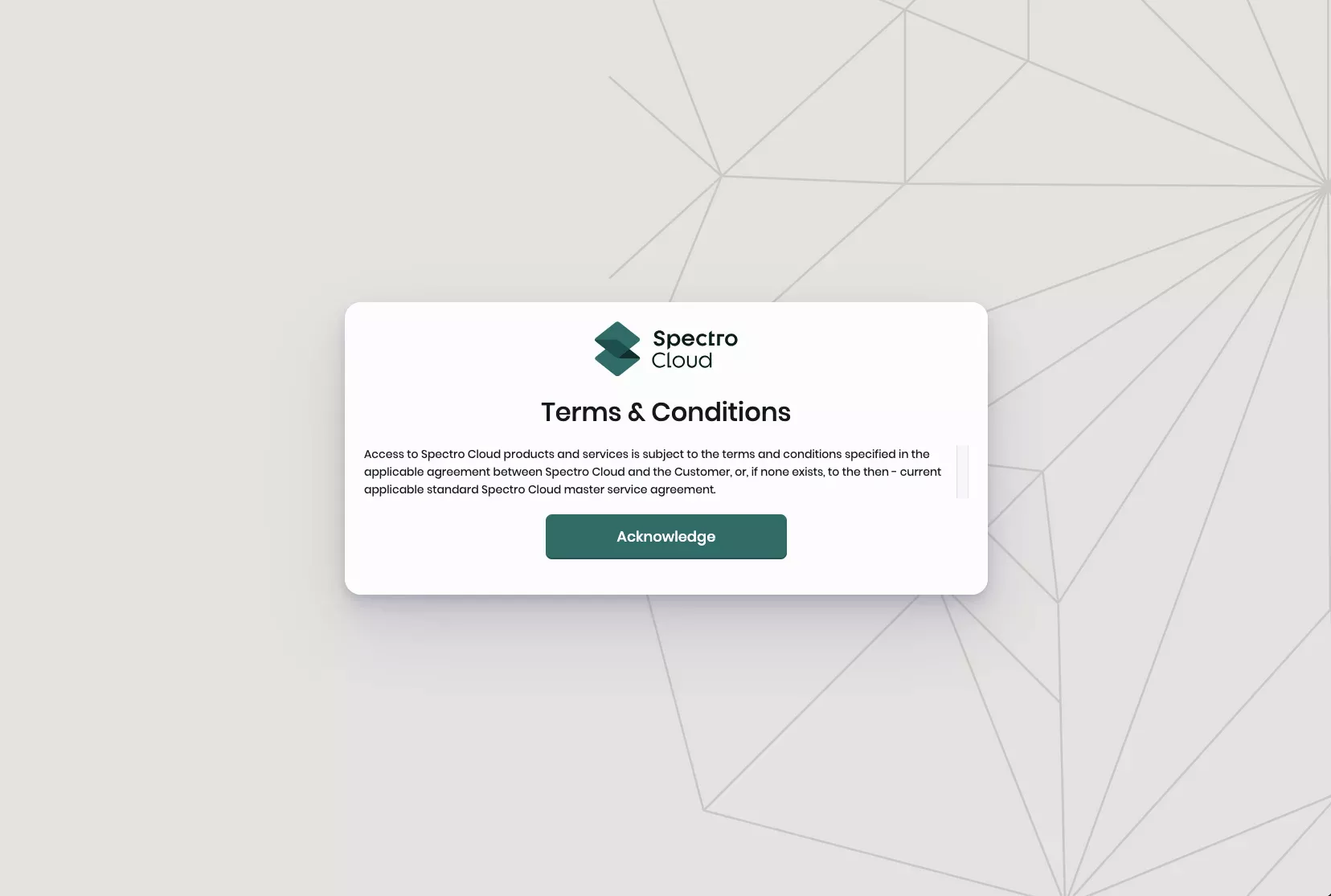
Login banners configured in the system console override tenant-specific login banners. Refer to the Tenant Login Banner guide to learn more about tenant-specific login banners.
Enablement
-
Log in to the Palette system console. Refer to the Access System Console guide for more information.
-
From the left main menu, select Administration.
-
Select the Banner tab. Expand the Login Banner section.
-
Toggle the Display Login Banner switch to enable the login banner.
-
Fill out the Login Banner Title and Login Banner Message fields with the desired content. The preview is updated as you make changes.
-
Select Save Message to apply your changes.
Validate
-
Visit the Palette system console or tenant login page. The login banner is displayed before you are prompted to log in.
-
Acknowledge the message and log in.
-
Log out of the Palette system console or tenant. The login banner is displayed before you return to the login screen.
Add Classification Banner
Take the following steps to add a classification banner across all system console and tenant pages, such as the one below.
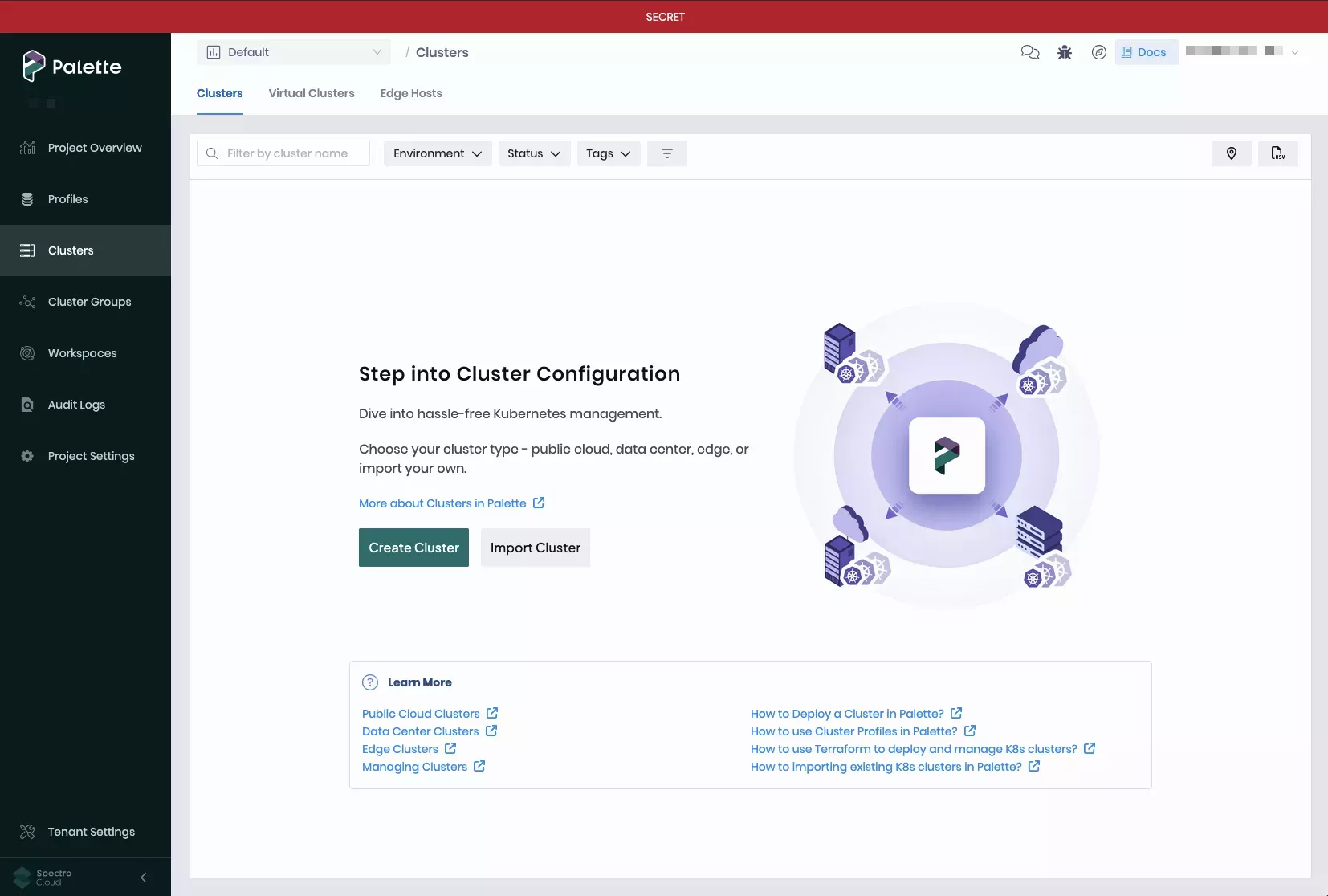
Enablement
-
Log in to the Palette system console. Refer to the Access System Console guide for more information.
-
From the left main menu, select Administration.
-
Select the Banner tab. Expand the Classification Banner section.
-
Toggle the Show classification Banner switch to enable the classification banner.
-
Select a banner from the Apply preset drop-down menu.
infoPresets, except CUSTOM, cannot be modified.
To create your own classification or "message-of-the-day" banner, select CUSTOM from the Apply preset drop-down menu, and set your Banner background color, Banner text color, and Banner text. The preview is updated as you make changes.
-
Select Save changes to apply your changes.
Validate
-
Visit the Palette system console or tenant login page. The classification banner is displayed at the top of the login page.
-
Log in to the Palette system console or Palette as a tenant.
-
Navigate through the Palette system console or Palette tenant as needed. The classification banner is displayed at the top of each page.